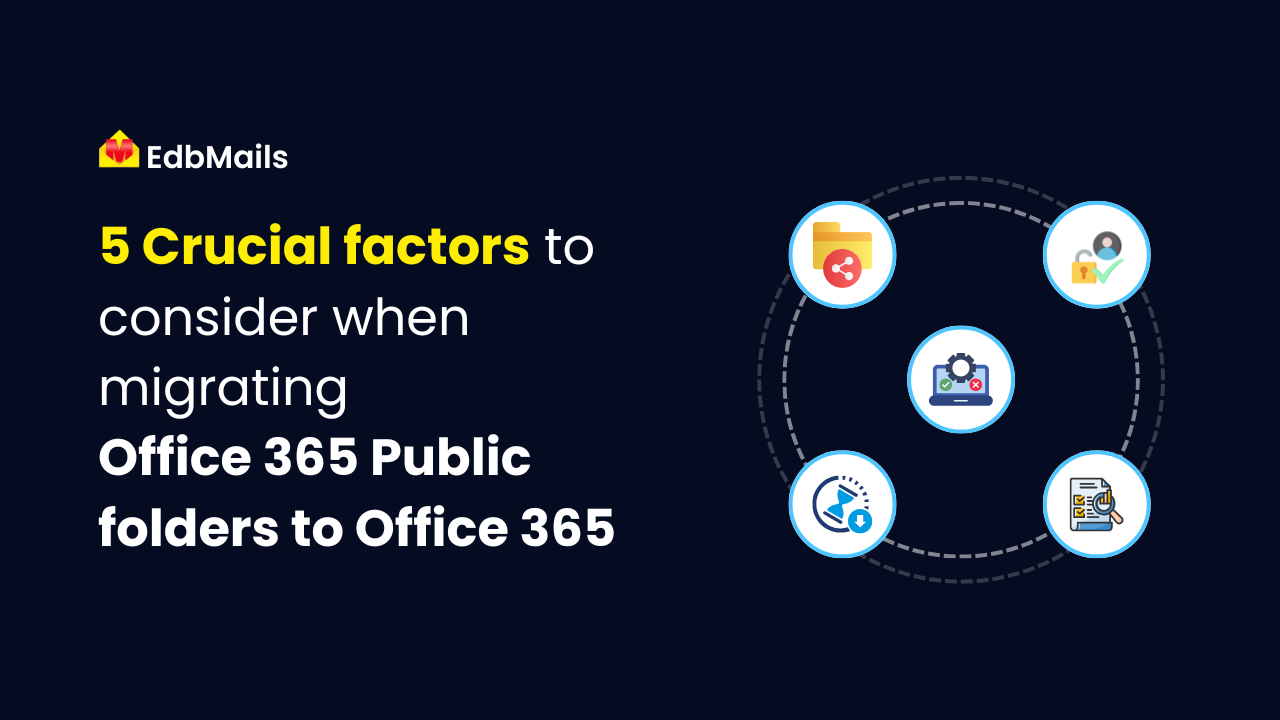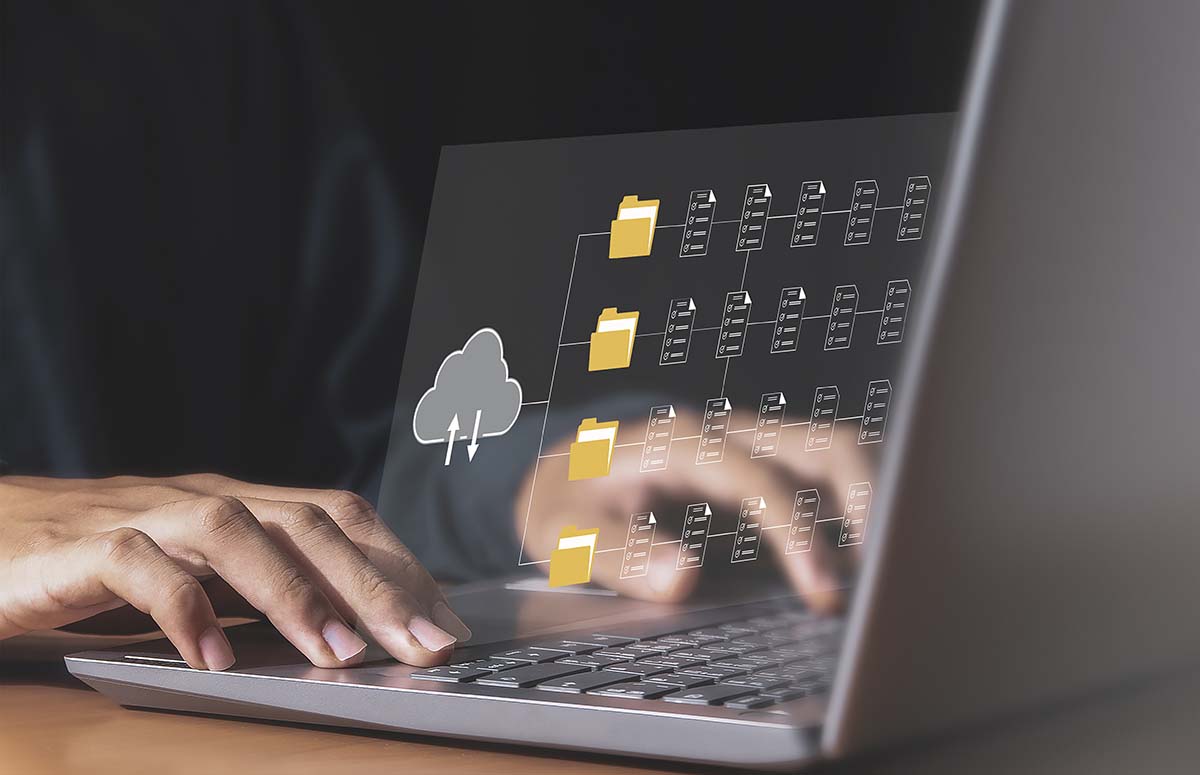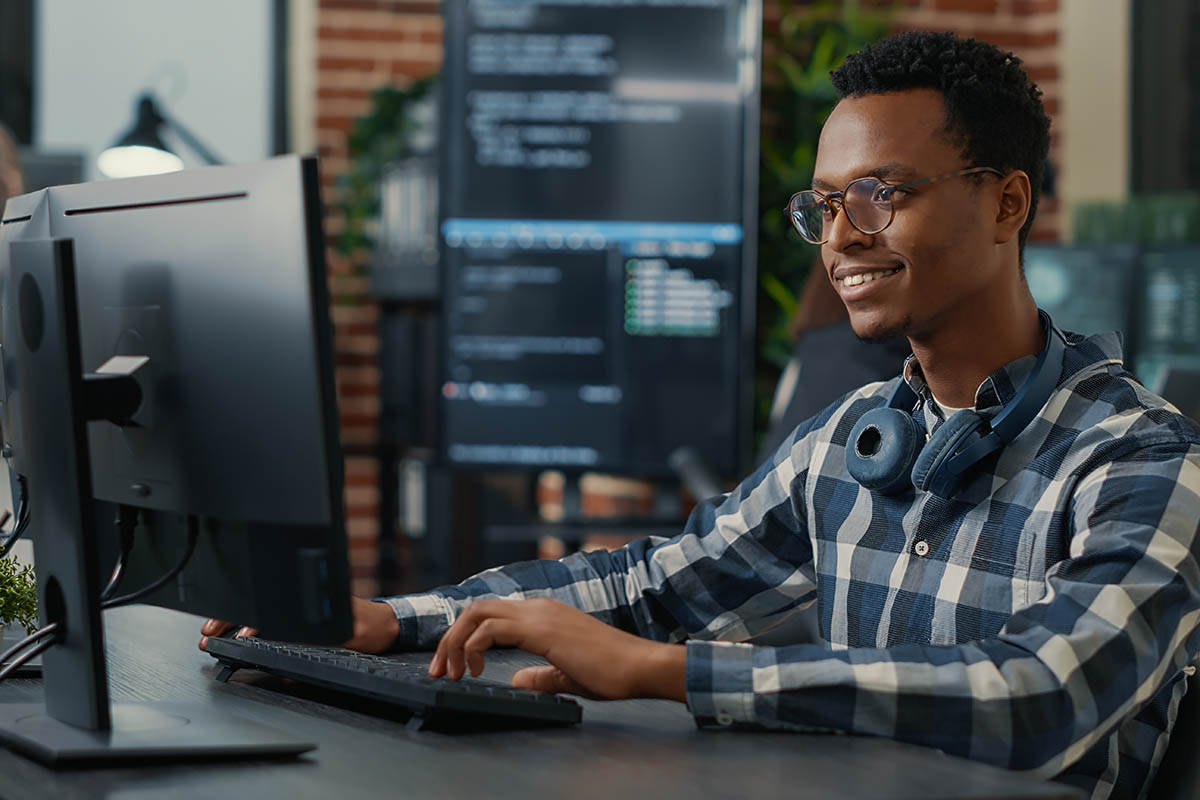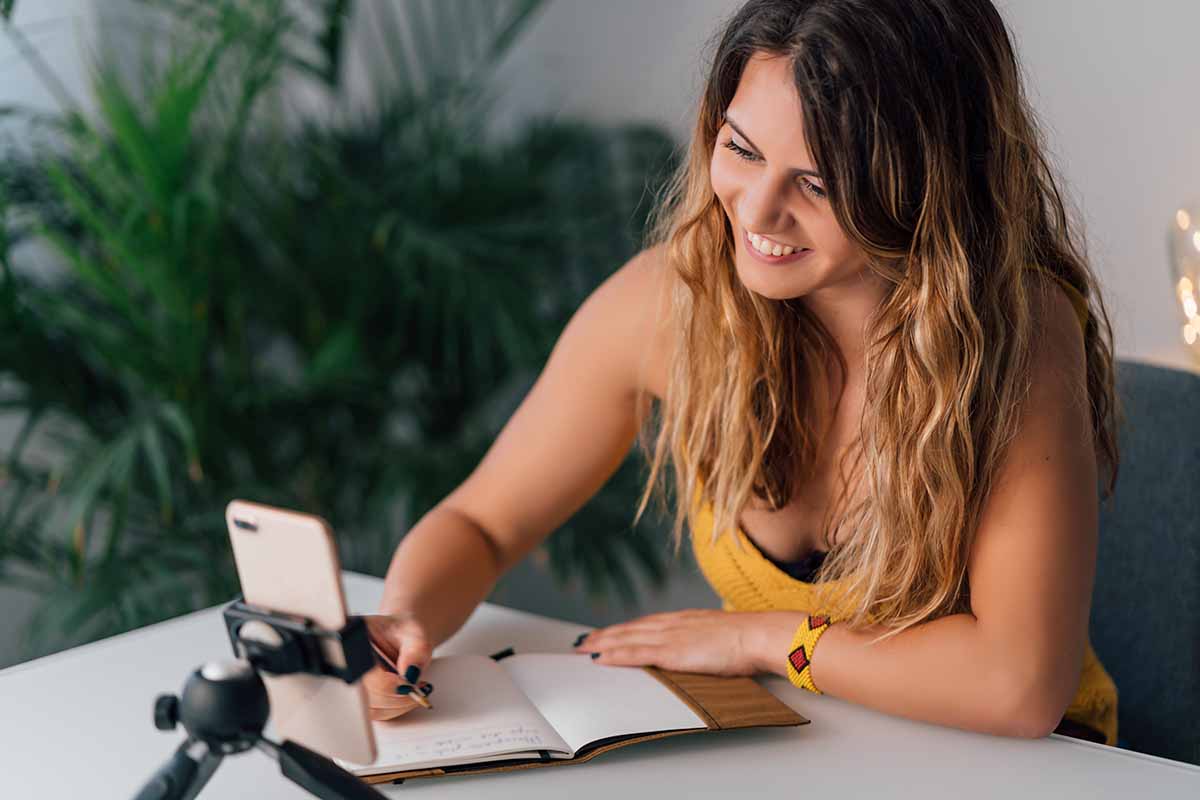Migrating Office 365 Public Folders to Office 365
Key Points
Know your folder limits and structure. Analyze your current folder size, depth, and hierarchy before migrating — Office 365 has strict limits you can’t ignore.
Preserve user access and permissions. A seamless migration means mapping roles correctly between tenants to avoid broken access or security risks.
Choose the right tools and plan for downtime. Use a migration tool like EdbMails to minimize errors, support delta sync, and ensure a smooth, low-risk transition.
Migrating public folders from one Office 365 environment to another isn’t a simple copy-and-paste task.
It demands careful evaluation of folder size, user permissions, data hierarchy, and the technical limitations of both the source and target tenants.
While Office 365 supports modern collaboration tools like Microsoft 365 Groups and Teams, many organizations still rely on public folders for structured data storage and department-level communications.
In a highly governed cloud environment, skipping the critical planning stages in such a migration can lead to data loss, user disruption, and administrative overhead.
This article breaks down five crucial factors that every IT team should consider before initiating an Office 365 public folder migration.
Understand Public folder limits and hierarchy constraints
Before you even plan the migration, assess whether the public folder data in the source tenant aligns with the limits in the destination Office 365 environment.
Microsoft imposes specific limits on public folders including the maximum number of public folder mailboxes, folder depth, and individual folder size.
A public folder mailbox in Office 365 can hold up to 100 GB of data.
However, if your current folders are already approaching this limit or if you’re dealing with deeply nested folder hierarchies, you need to restructure them before migrating.
Also consider that modern public folders are designed differently compared to legacy on-premises folders.
So, a direct one-to-one mapping may not be feasible.
Mapping large and complex folder structures without validation can result in data skipping or partial migration failures.
That’s why folder discovery and hierarchy analysis must come first.
Preserve permissions and user access levels
Public folders often carry a complex web of user permissions ranging from owners and publishing editors to reviewers and anonymous users.
In a migration, preserving these access levels is critical for operational continuity.
Office 365 uses role-based access tied to Azure Active Directory.
If the target tenant has different user UPNs or does not contain identical user accounts, permission mapping becomes a challenge.
Migrating public folders without syncing or remapping permissions can result in post-migration access issues where users are locked out or unintentionally granted broader access.
Use a migration solution that can map users between source and target tenants.
Ideally, it should also preserve Send As, Send on Behalf, and Folder Contact attributes.
Test access rights in a sandbox environment before initiating the full migration.
Select the right migration path and tools
Microsoft provides a few native options for public folder migration, but they’re not always suitable for cross-tenant migrations or hybrid environments.
For Office 365 to Office 365 scenarios, PowerShell scripts and manual exports often lead to configuration mismatches and data inconsistencies.
To overcome these limitations, many IT teams rely on EdbMails Office 365 migration tool.
It simplifies public folder transfers with features like automatic mailbox mapping, granular folder-level selection, and support for incremental migration.
EdbMails is built to handle throttling, preserves folder hierarchy and metadata, and ensures high data fidelity without manual intervention. It also supports modern authentication and complies with Microsoft’s secure OAuth 2.0 protocols.
Choosing a solution like EdbMails not only improves migration accuracy but also significantly reduces downtime and administrative overhead.
Make sure the tool you select provides detailed logging and integrates well with your current Office 365 environment to ensure a smooth, uninterrupted transition.
Plan for Downtime minimization
Public folder migrations can’t always happen overnight. In multi-geo or large enterprise setups, certain teams might still rely on the source folders while others start using the destination.
This requires strategic planning to reduce downtime and ensure smooth access.
Define a clear timeline and migration batch strategy.
Start with non-critical folders and run a pilot migration.
Enable redirection scripts or forwarding rules for public folders that receive emails during the migration phase.
Consider using synchronization tools that allow delta migration to move only the changes after the initial cutover.
Inform users in advance and provide documentation on folder access, post-migration structure, and naming changes.
This ensures business continuity and reduces help desk tickets once the migration is completed.
Generate and analyze detailed migration reports
Reporting is not just for post-mortem analysis. Real-time and post-migration reports help you track what data was moved, what failed, and what needs reprocessing.
Many Office 365 environments contain orphaned folders, duplicate entries, or hidden system folders that can be skipped during migration to save time and resources.
Choose a migration solution that provides mailbox-level and folder-level reports.
It should include statistics such as item counts, skipped items, error codes, and time stamps.
These reports are vital for compliance, audit readiness, and rollback planning.
Also, generate a final reconciliation report to validate that the folder count, permissions, and metadata match the source.
This closes the loop and confirms a successful migration.
✅ Office 365 Public folder to Office 365 migration – A complete guide
Conclusion
Migrating public folders within Office 365 is not just a technical task.
It requires strategic decisions, permission alignment, and a deep understanding of platform limitations.
By focusing on folder structure, access control, tool capabilities, coexistence planning, and thorough reporting, you minimize risks and ensure a clean transition.
Many organizations underestimate the complexity of public folder migrations until critical access fails or missing data causes business disruption.
With proper planning and the right Office 365 migration software, you can avoid these pitfalls and ensure a secure and reliable migration experience.
Whether you’re consolidating tenants after a merger or rearchitecting your collaboration structure, public folder migration must be handled with precision.
Ignoring even one of these five factors can result in operational setbacks.
Address them early and align your migration strategy with organizational goals to ensure long-term success in Office 365.