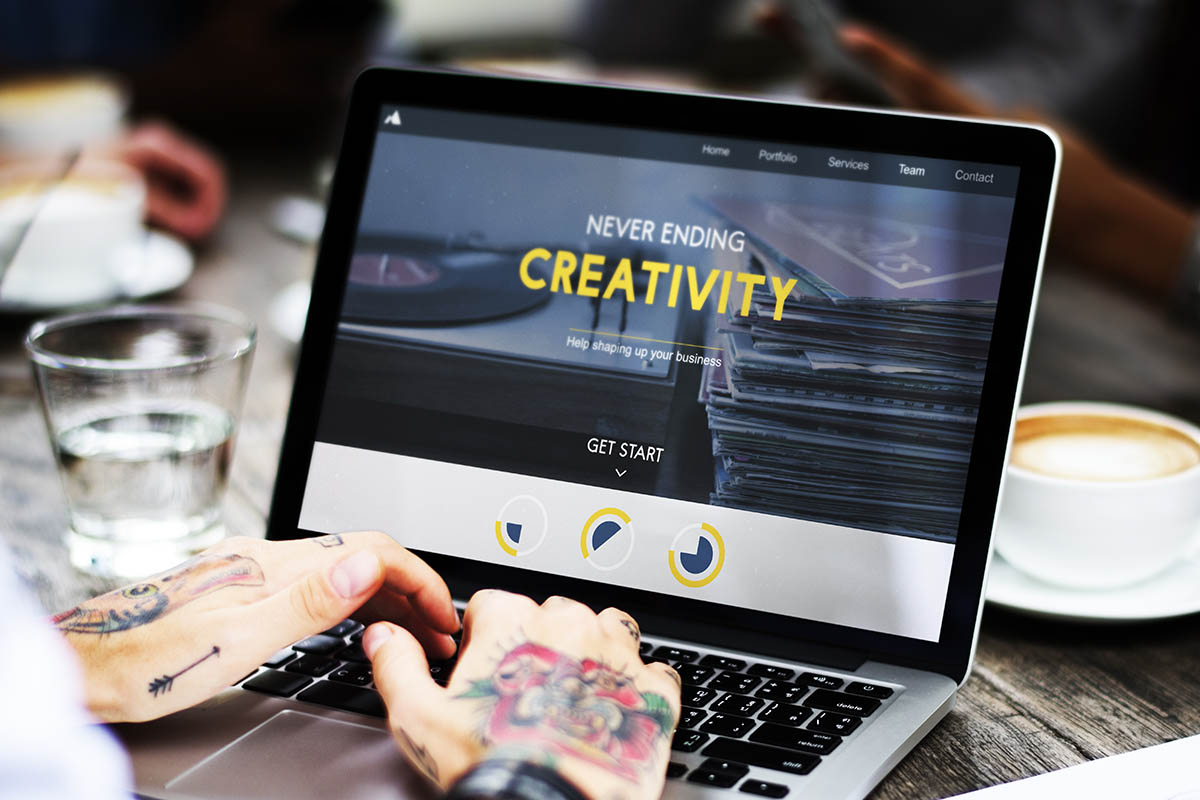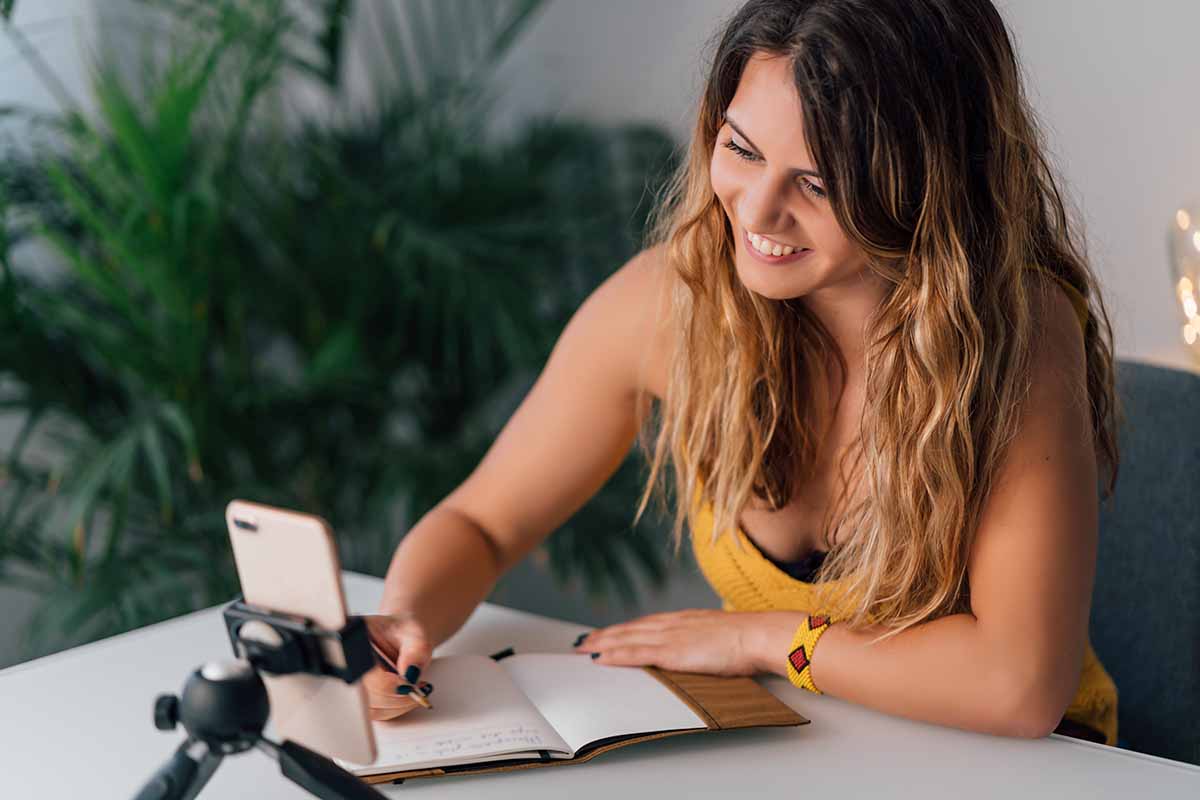An Expanded Guide to Using Snovio Email Tracker
Email trackers are the tools that have conquered many professionals’ hearts. They let the users stay aware of how their sent emails perform, how people react to their messages, whether they are interested in offers, etc. We’re going to have a look at Snovio Email Tracker to provide you with details on it.
Email Tracker features
- Simple interface. The Email Tracker was designed to be simple and clean. Its features can be used with just a few simple buttons. You can see the email status on labels: opens, clicks, and replies.
- Quick free installation. Snovio is an easy-to-use email tracker extension, and you can enjoy the features available for free. You can install the Snovio extension quickly—the installation time tales up to 15 seconds. You also don’t need to sign up or register an account to be able to use it.
- Unlimited accounts and emails. There is no limit in using features in the Snovio extension. You can track as many emails or links as you want through your Gmail account. Additionally, the extension can be activated for all the email accounts you’ve got be it Gmail or G Suite.
- Logo-free. Snovio extension is free from signatures and logos. So, you are the only person being aware of the email tracking.
- Send later and Reminder features. Another feature that you can enjoy is posting later and reminder. You can send messages according to your time, and you can use a reminder feature to get an email notification in the case the recipient doesn’t open or reply the email you’ve sent or doesn’t click the link in the email.
Installation
As it was already written, the installation process is really quick and simple.
- Step 1. Open the Chrome browser go to the Chrome Web Store. In the search bar, type in unlimited email tracker.
- Step 2. Opposite the Snovio Email Tracker, click the Add to Chrome button and wait for the extension to be successfully added to the browser.
- Step 3. You will be transferred to your Gmail account page. Snovio will display a request to activate the email tracker on your account page. After enabling, you can set up the tracker. You can set the tracker’s function by selecting an account to be tracked, removing tracking links, and setting and selecting notifications that will be displayed automatically.
Extra features when composing an email
Furthermore, the unique features that you can use are Send Later, Reminder, and Disable Tracking. All them are next to the Send button respectively. You can set the email time with the first button, Send Later (or Schedule). After clicking the Schedule button and setting the delivery time, your e-mail will be saved to Drafts with a mark and the delivery time that you have set. If you send the message before the schedule, the previous schedule settings will be disabled.
The next is the Reminder. You will find the Reminder button next to the Schedule button when writing an email. To proceed to the next step, you must first attach a Gmail account and allow Snovio to access it. After the Reminder is activated, you will have to choose a reminder time. The last thing you can select is the email reminder status. No click for recipients who do not follow links, don’t open the message or don’t reply to the email you’ve sent.
And the last feature is deactivating tracking. When you write a message, you can choose not to trace the sent email. For this, click the Disable tracking button on the row of buttons to the right of the Send button. If the bell button color is purple with a green mark, it means the tracker is active; if you click it, the bell color will change to grey, and the green mark will become red. So, this is a sign that the tracker is turned off.
You can directly monitor the status of the email you sent from the page of your Gmail account. After sending the message, open the Sent folder; you will see the labels on the left of the emails you’ve sent:
- the white label if the message wasn’t opened;
- the purple label shows the number of times the email was opened;
- the green label denotes how many times the attached link was clicked.
Moreover, you can click on the label and see the details in the email. On the right, there’s information on every action the recipient has performed with date and time.
Wrapping up
Hopefully, the article was useful and persuasive enough for you to try it out. The extension is really helpful and is a great MailChimp Alternatives for Small Business Email Marketing. Thanks to it, you will always be aware of the sent emails productivity. The greatest thing is the tool is really, so you will never be asked to donate to get some extra features. Try Snovio Email Tracker extension and share in comments what you think of the tool!