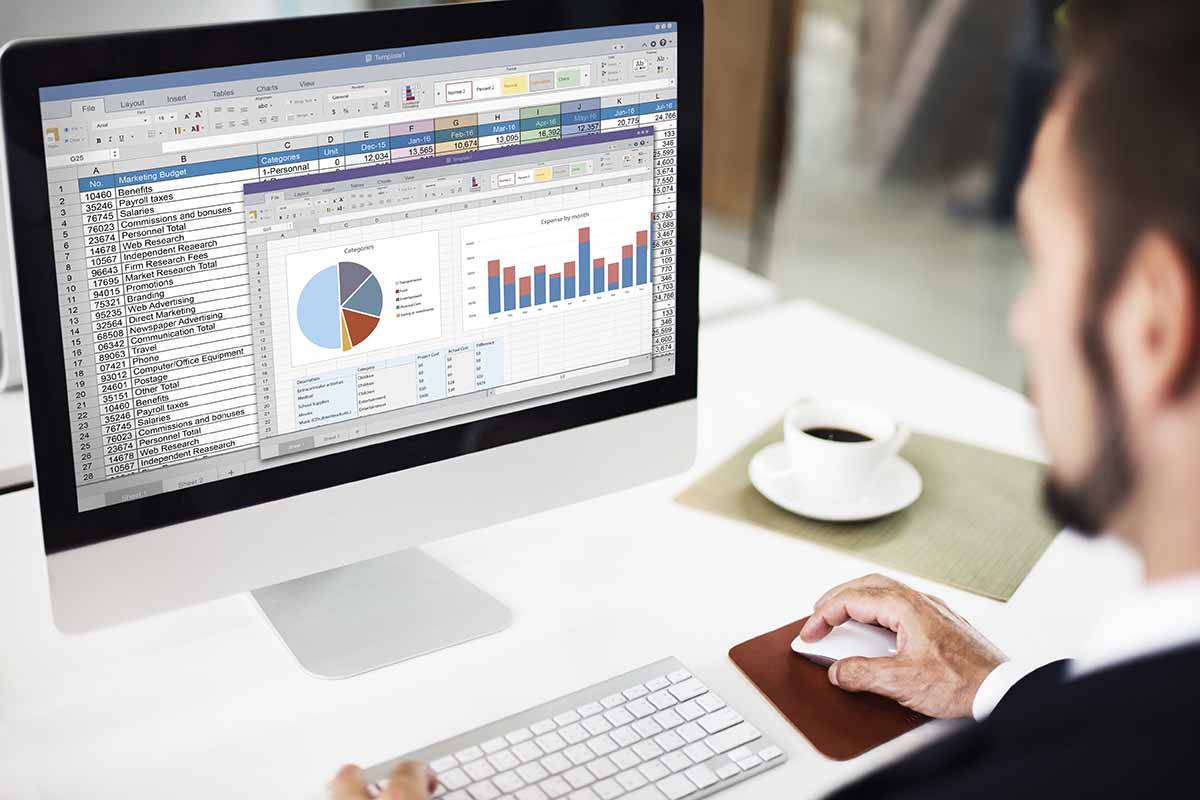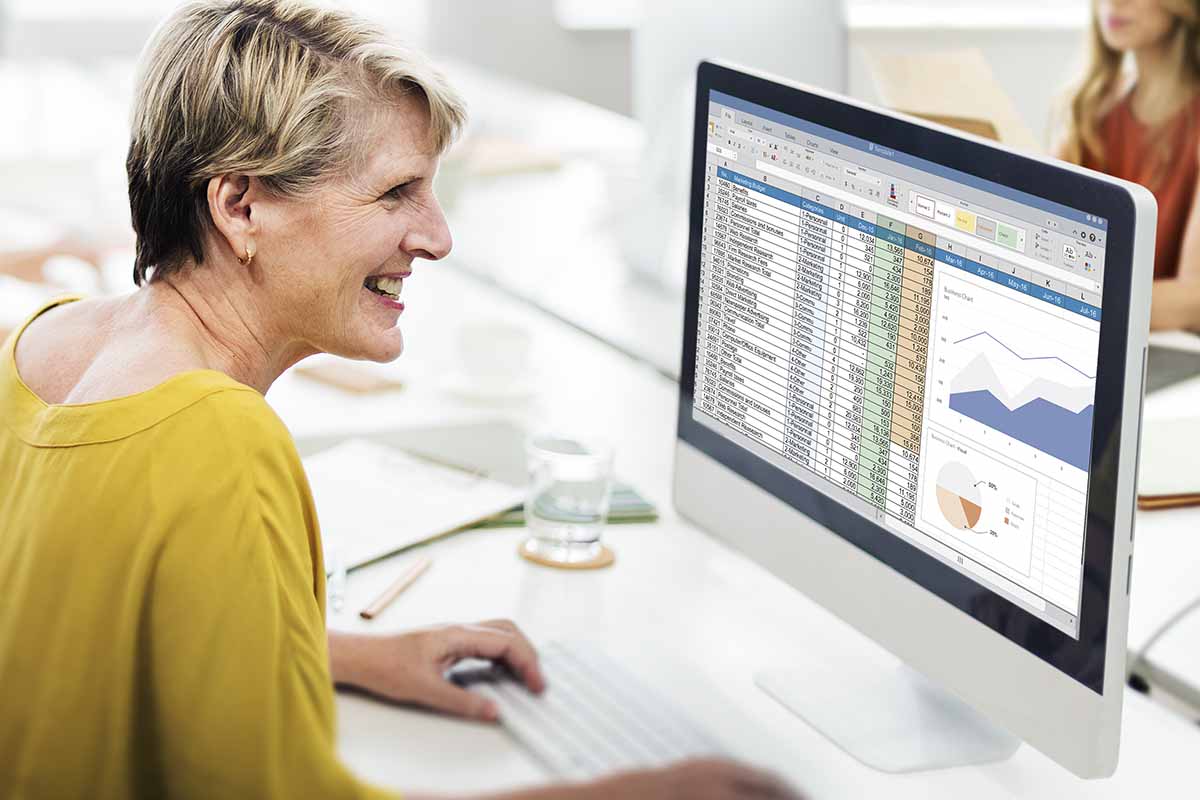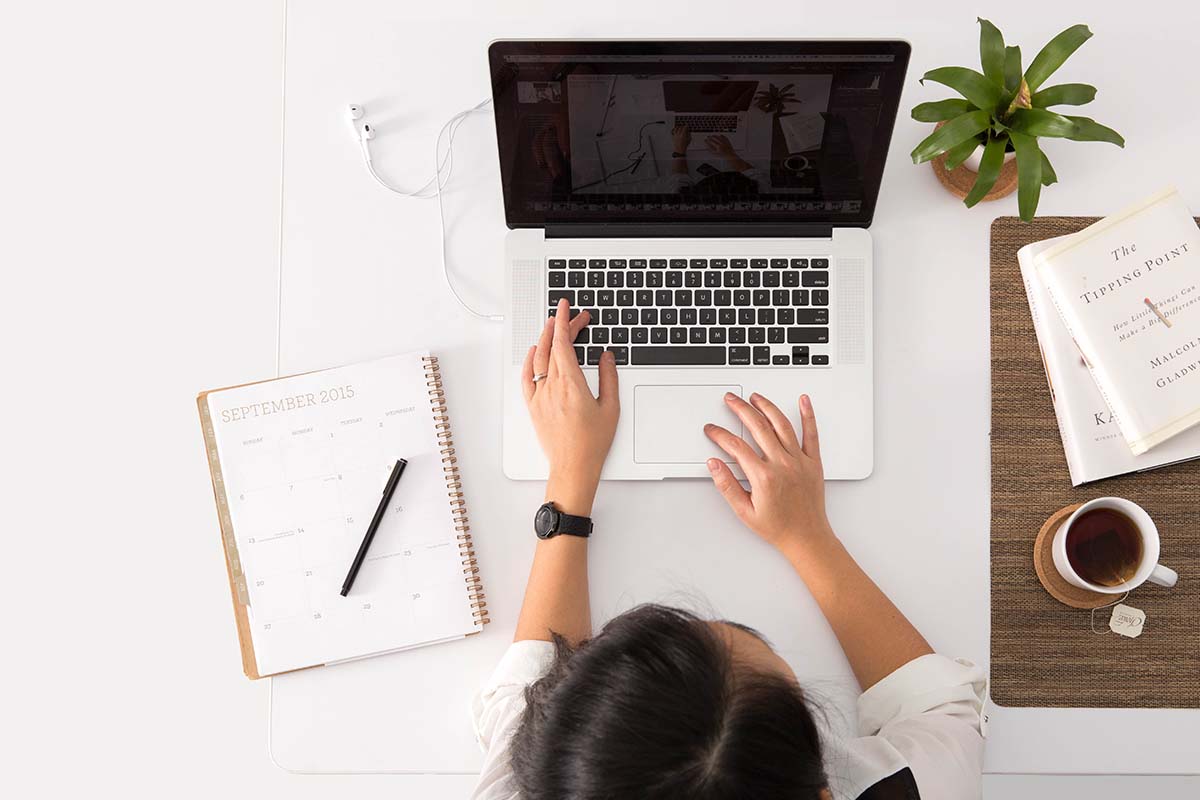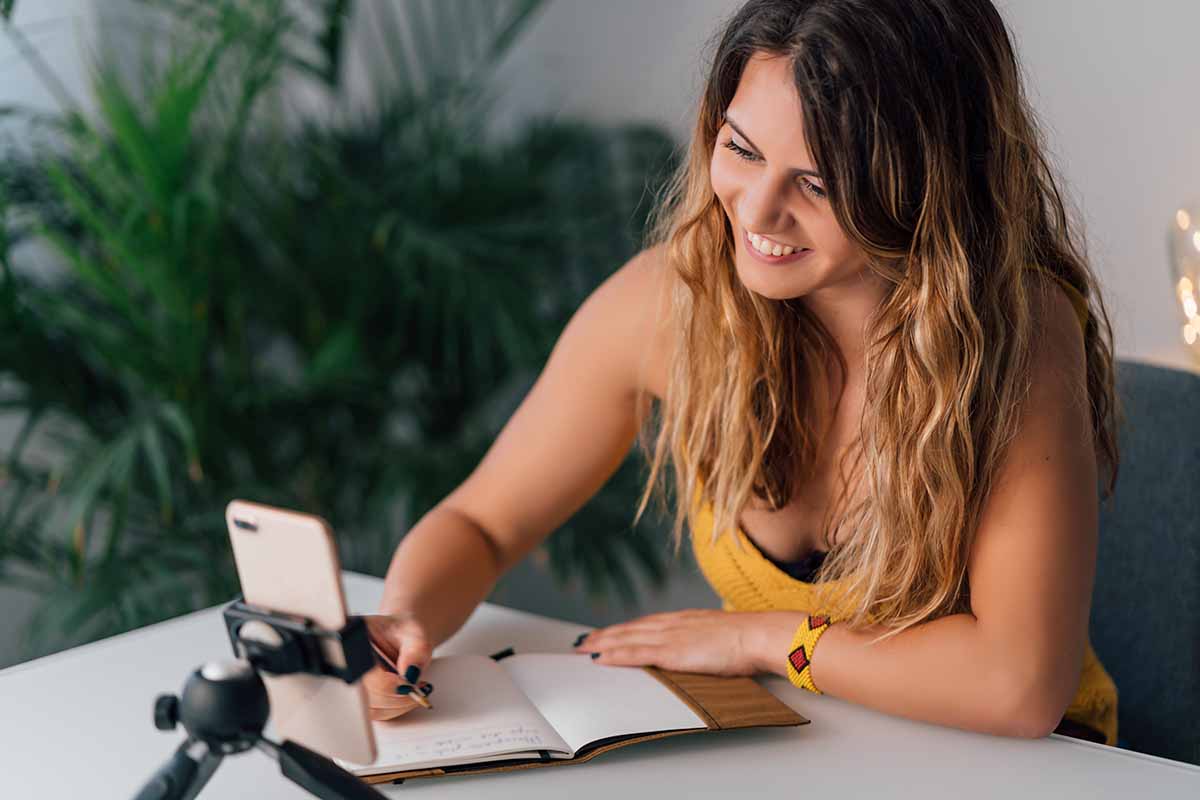Excel Functions That Will Make Your Work Easier
Excel was designed to make our lives easier. The software provides an amazing array of built-in functions that perform complex calculations with just a few keystrokes.
Many, literally endless possibilities in Excel can make any task easier and simpler.
The Basics
- Hide sheets
When you have a lot of information in an Excel workbook, you may want to hide some of the data on a worksheet so that it does not print or appear on the screen. You can also hide entire worksheets so that other users cannot see them.
To quickly hide or unhide multiple sheets in Excel, select the sheets you want to hide, right-click on one of the selected sheets, and then click Hide.
To unhide sheets, select the sheet(s) you want to unhide, right-click on one of the selected sheets, and then click Unhide.
- Hide columns or rows
When you have a large spreadsheet with lots of data, it can be helpful to hide or unhide certain columns and rows so that you can focus on the information that you need.
This can be especially useful when you are working with a lot of numbers or trying to find a specific piece of information.
To hide rows or columns, select the row(s) or column(s) you want to hide, right-click on one of the selected cells, and then click Hide.
To unhide rows or columns, select the row(s) or column(s) you want to unhide, right-click on one of the selected cells, and then click Unhide.
These are just a few of the basics
If you’re new to Excel, you may want to learn how to open a new spreadsheet, how to save it when you’re done, how to make simple formulas, and more.
There are plenty of resources out there, but the most legit one is the Microsoft Office website. Here are a few guidelines on how to find the info there:
For tips on excel formatting and formulas, visit the Microsoft Office website:
For help with common excel tasks, visit the Microsoft Office Support website:
https://support.microsoft.com/en-us/office/basic-tasks-in-excel-dc775dd1-fa52-430f-9c3c-d998d1735fca
For more advanced help with excel, visit the Microsoft Office Support and Learning website:
https://support.microsoft.com/en-us/excel
Those offer helpful tips, tricks, and resources for excel users of all levels. Whether you need help with formatting, formulas, or common tasks, here, you have the information you need to get the job done.
The 5 Excel Functions that Will Instantly Make Your Work and Life Much Easier:
The COUNTIF Function
This function can be used to count the number of cells that meet certain criteria. For example, you could use COUNTIF to count the number of cells that contain a value greater than 100.
The COUNTIF function is a powerful tool that can be used to count the number of cells in a range that meet specified criteria.
For example, you could use COUNTIF to count the number of cells in a range that contain a value greater than 10. Or, you could use COUNTIF to count the number of cells in a range that contain a specific text string.
The COUNTIF function is particularly useful when you want to count the number of cells in a range that meet multiple criteria.
For example, you could use COUNTIF to count the number of cells in a range that contain a value greater than 10 and less than 20.
In summary, the COUNTIF function is a valuable tool that can be used to count the number of cells in a range that meet specified criteria.
The SUMIF Function
SUMIF can be used to sum the values in a range of cells that meet certain criteria. For example, you could use SUMIF to sum the values in a range of cells that contain a value greater than 100.
The SUMIF function is very useful when you want to sum up a range of cells based on one criterion. For example, if you have a range of cells that contain numbers, and you want to sum only the cells that are greater than 10, then you can use the SUMIF function.
This function is also useful if you want to sum a range of cells based on multiple criteria. For example, if you have a range of cells that contain numbers, and you want to sum only the cells that are greater than 10 and less than 20, then you can use the SUMIF function.
The AVERAGEIF Function
can be used to calculate the average of the values in a range of cells that meet certain criteria.
For example, you could use AVERAGEIF to calculate the average of the values in a range of cells that contain a value greater than 100.
The AVERAGEIF function is useful for a number of reasons. One reason is that it can help you find the average of a range of cells that meet specific criteria.
For example, if you want to find the average score on a test for all students who scored above 80%, you could use the AVERAGEIF function to do this.
Another reason the AVERAGEIF function is useful is that it can help you ignore error values when calculating the average of a range of cells.
For example, if one cell in a range contains an error value, the AVERAGEIF function will not include that cell in the calculation.
This can be helpful if you want to make sure that your average is not affected by any error values in your data.
In general, the AVERAGEIF function is a helpful tool for finding the average of a range of cells that meet specific criteria.
It can also be helpful for ignoring error values when calculating the average of a range of cells.
The IF Function: Excel Functions
It can be used to test a condition and return one value if the condition is met, and another value if the condition is not met.
For example, you could use the IF function to test whether a cell contains a value greater than 100 and return the text “Greater than 100” if it does or “Less than 100” if it doesn’t.
The IF function is one of the most popular and useful functions in Excel.
It allows you to test a condition and take one action if the condition is TRUE and another action if the condition is FALSE. For example, you can use the IF function to test whether a cell contains a number greater than 10. If it does, you can return the text “Yes.” If it doesn’t, you can return the text “No”.
The IF function is especially useful when you want to take different actions based on different conditions.
For example, you might want to return a different result depending on whether a cell contains a number greater than 10, or less than 10.
You can also use the IF function to nest other functions.
This means you can use the IF function to return a result based on another function’s output.
For example, you could use the IF function to return a “Yes” if a cell contains a number greater than 10, and return a “No” if it doesn’t.
The IF function is a powerful tool that can help you to make better decisions in your Excel models. When used correctly, it can save you a lot of time and effort.
The VLOOKUP Function
VLOOKUP can be used to look up a value in a table of data, and return the corresponding value from another column in the table.
For example, you could use VLOOKUP to look up a student’s name in a list of names and return the corresponding grade from another column.
The VLOOKUP function is useful for finding specific information in large data sets.
By using the function, you can search for a particular value in a column and return the corresponding value from another column.
This can be helpful when you need to find specific data in a large database. For example, let’s say you have a database of employees, and you need to find the employee ID for a particular person.
Using the VLOOKUP function, you can search for the person’s name in one column and return the employee ID from another column.
This can save you a lot of time and effort when searching through large databases.
In addition to being helpful for finding specific data, the VLOOKUP function can also be used to verify data.
For example, you could use the function to check if a particular employee ID exists in your database. If the ID does not exist, the function will return an error value.
This can be helpful for ensuring that your data is accurate and complete.
Overall, the VLOOKUP function is a helpful tool for working with large data sets.
It can save you time and effort when searching for specific information, and it can also be used to verify data.
If you work with large databases, the VLOOKUP function is definitely worth learning.
Excel functions: takeaway
Excel is a powerful tool with many features that can help you organize and analyze your data.
These websites provide helpful tips, tricks, and resources for Excel users of all levels. Whether you are just starting out with Excel or you are looking to learn more advanced functions, these websites have the information you need to get the job done.