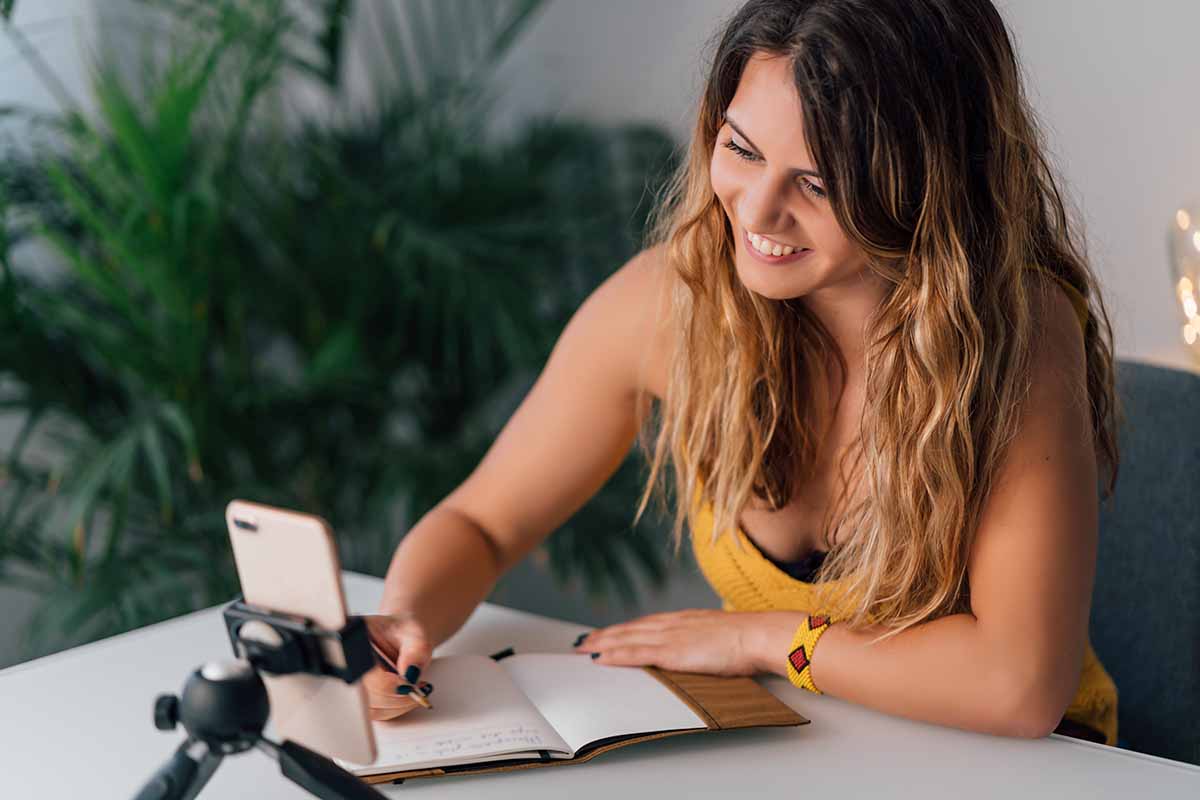Why So Many People Get Stuck Setting Up Their Multi-Monitor Display
Key Points
DisplayPort is better for high-performance, multi-monitor setups (think 3+ screens, 4K+ resolution, and smoother refresh).
HDMI is simpler and more universal, but may limit performance in demanding tasks like gaming or advanced design.
Understanding refresh rate, bandwidth, and resolution helps you avoid frustrating compatibility issues and wasted money.
If you’ve ever tried to build a multi-monitor workspace — whether for trading, gaming, or productivity — you know this moment:
You have the monitors.
You have the cables. And nothing works the way you thought it would.
One screen lags. Another won’t power up. Your resolution looks off. And suddenly, you’re in a rabbit hole of connector types, refresh rates, and graphic card specs.
The biggest issue?
Most people don’t really understand the difference between HDMI and DisplayPort — or how much it actually matters depending on your goals.
On paper, both connectors look like they’ll get the job done.
And yes, most modern desktops support both. But they don’t perform the same, especially when you’re dealing with multiple displays.
This quick guide breaks down the real-world differences so you can stop guessing and start building a setup that actually works.
HDMI vs. DisplayPort: What You Actually Need to Know
Charting platforms like Thinkorswim, NinjaTrader, and TradeStation can quickly tax your system when running multiple workspaces, scanners, and indicators in real time.
Standard desktops often struggle with lag or instability when used for these purposes.
Many traders reduce platform issues by investing in performance-focused trading computers for charting platforms that are built for low latency, high-speed multitasking, and smooth performance under load.
Both HDMI (launched in 2003) and DisplayPort (latest version in 2019) are used to connect monitors to your computer — but they were designed with very different use cases in mind.
Use HDMI if:
You’re connecting to TVs or standard monitors;
You’re not worried about ultra-high refresh rates;
You want plug-and-play convenience for 1–2 monitors.
Use DisplayPort if:
You’re running 3 or more monitors;
You need higher refresh rates and better resolution;
You’re gaming, editing video, or using advanced graphic setups.
What Really Matters in Your 6-Monitor Setup
If you’re trying to build a serious workstation — especially a 6-monitor layout — you’ll want to look closely at these specs:
1. Resolution
DisplayPort 2.0 can handle up to 16K resolution, while HDMI tops out at 10K.
That said, most users don’t need anywhere near that.
For most traders or multitaskers, 8K or 4K is more than enough.
2. Refresh Rate
Gamers and creative pros care most about this. DisplayPort usually supports higher refresh rates at a given resolution than HDMI — which means smoother visuals and less lag.
3. Bandwidth
Think of bandwidth like highway lanes. The more you have, the more data (video/audio) your system can handle at once.
DisplayPort wins again here — which is why it’s the go-to for pro setups.
4. Compatibility
HDMI is more common — especially on TVs and laptops — while DisplayPort is often found on higher-end graphics cards and desktop setups.
✅ Pro tip: If your monitor has both ports, and you’re setting up 3+ screens, use DisplayPort first.
But What If You’re Using a Portable Monitor?
Portable monitors are everywhere now — and they’ve come a long way.
Brands like Desklab (Hong Kong-based) offer 4K portable touchscreens that support both HDMI and USB-C connections, making them a solid choice if you want a flexible screen you can plug into almost anything.
Whether you’re gaming, working remotely, or need a secondary screen you can move room to room, a portable 4K monitor with HDMI can bridge your multi-monitor setup — especially if you’re mixing laptops and desktops.
If you’re an ardent gamer or a thorough IT professional, the best idea would be to buy a 4K portable touch screen monitor, which can also serve as a portable gaming monitor, with all the HDMI ports, apart from having a UHD resolution and crystal clear picture quality.
Refresh rate
When it comes to resolution and refresh rate, you obviously also need a monitor screen to keep up and power your 6 monitor setup.
Whilst Displayport connectors were typically known for higher refresh rates, the HDMI 2017 version introduced 120Hz for 4k resolution and 60Hz for 8k resolution.
Then again, Displayport offers 5K resolution at 30Hz, 4K at 75Hz, and 1080p at 240Hz.
Although it’s worth remembering that you probably won’t need the higher specifications unless you’re a gamer.
Gamers should also remember their graphics card, or video card, for their 6 monitor setup.
This is another important component of the whole system that works with your connector cables.
Generally, Radeon and NVIDIA brands are the best for graphics cards.
With these names, you can choose between a GPU of 4 or 6GB or even up to 10 or 12GB.
Furthermore, this is often partnered with a top-end Intel or AMD processor to create the perfect output from your monitor setups.
Bandwidth
Again, it all comes down to which version of ports you’re using for your 6 monitors.
Essentially, bandwidth refers to how much data you can receive at any one time. That’s why gamers tend to go for the higher end of the scale and choose Displayport connections.
The latest version can deliver data speeds up to 80 Gbps versus HDMI 48 Gpbs.
Then again, you’ll only really notice this difference if you’re a professional gamer. Moreover, don’t forget the extra strain on your budget when designing your 6 monitor setup.
DisplayPort vs HDMI for multi-monitor setup: Compatibility
It’s worth knowing that HDMI was designed for high-definition TVs. Therefore, HDMI supports most home devices, including a game console, computer, and laptop.
On the other hand, Displayport replaces DVI and VGA ports. Whilst Displayport has the higher specifications that gamers need, and it doesn’t support games consoles.
Of course, you don’t actually have to use a games console when playing on your 6 monitor setup, but it’s an important note.
Last but not least, you should ensure that your cables can also reach your power supply unit.
For example, Dell recommends Displayport cables to be 1.8 meters for the best performance.
Although, HDMI cables tend to be longer because they were originally designed for TV. You can even buy them up to 15 meters.
Final Recommendations for Connecting your 6 Monitor Setup
As always, with these digital debates, there isn’t a clear-cut answer, and it really depends on your needs.
Overall, Displayport is slightly superior from a technical specification point of view.
It, therefore, provides a greater gaming experience with your multi-monitor setup.
Then again, HDMI is more commonly available and more than powerful enough for traders and professionals alike.
Finally, you can actually use a combination of both cables.
Why not have your HDMI for your games console but your Displayport connected to your graphics cards?
That way, you’ll be able to connect to more devices. Although, don’t forget to check your central computer’s processing and graphics card power.
After all, you’re designing a system when putting together a multi-monitor setup.
It’s, therefore, a fine balance of trade-offs and gains. Starting with the right computer is key, and from there you’ll find that everything becomes much clearer.
Make a bit of trial and error, and you’ll be a pro in no time.