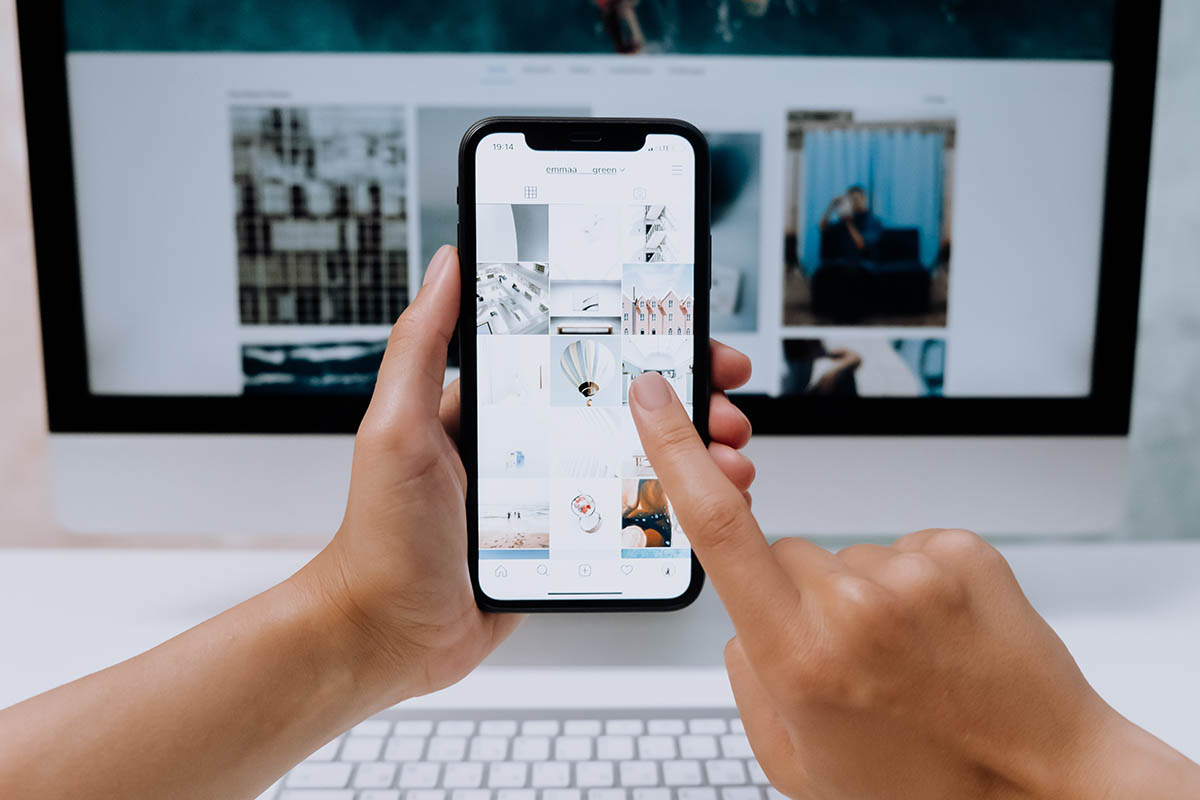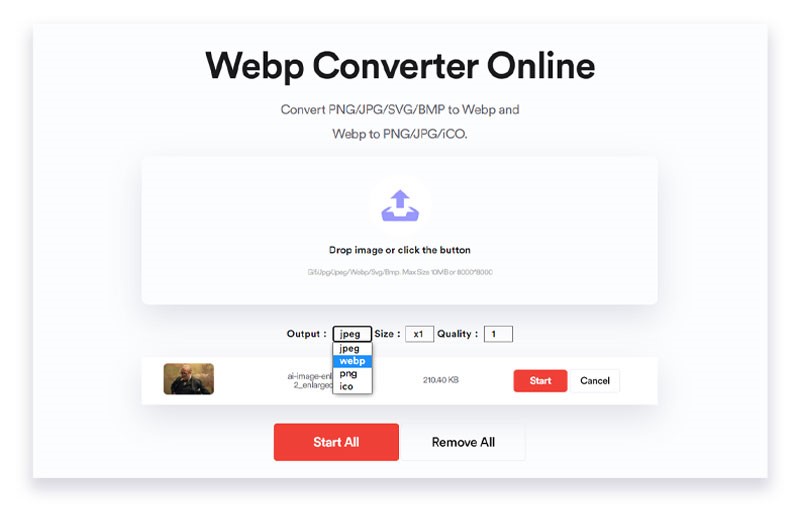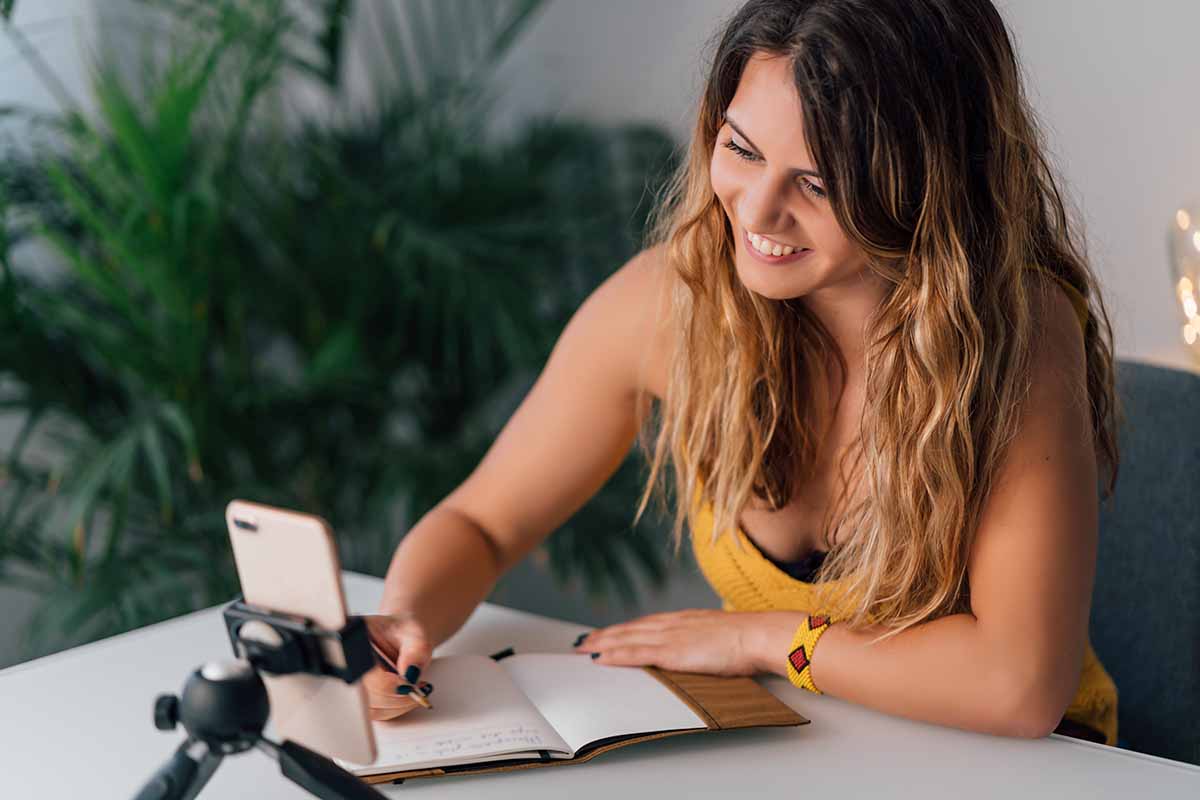How to Compress Image Size by Using Webp Images
There are three main image formats in the market at the moment. They are adequate for dealing with casual storage. But these image formats become troublesome to store in a large number. The rise of a new and advanced image format with lesser size and higher quality has countered this problem – Webp images.
We can easily convert all image formats to our desired image format with a few clicks. Before elaborating on the Webp images format, let us learn about some basic ways to compress images.
Using Photoshop
Surprisingly, using Photoshop to compress an image is relatively straightforward. First of all, open the image you desire to compress in Photoshop. Next, compress the image by renaming the file as .jpg or other image formats. Voila! With a few simple clicks, you just compressed the image using Photoshop.
While this method is very convenient, you must have the paid access to Adobe Photoshop. Additionally, it will be very time consuming to use Photoshop every time you want to compress an image.
Using TinyPng
Just like Photoshop, using TinyPng is also very easy to use. Head over to tinypng.com, and you will be greeted with a “Drop an image” sign. You can insert a .png or .jpg image format and compress it into any image format you like. This website is very well known, as it has optimized one billion images to this day and still counting. Overall, it is a user-friendly solution for people without any special needs.
However, as always, there are some drawbacks to this convenient solution. You can only drop images with a maximum of 5MB in size and too in a lossy format. Also, this site has a limit of 20 compressed images. Hence, this option is only viable for only casual users who do not have special needs.
Using The Webp Format For Image Compression
As mentioned in the beginning, the webp images are the latest innovation in compressive forms. It takes a minimal amount of space while maintaining the same quality of the image. Since this format is relatively recent, most image converters have not updated their image formatting systems. Instead, there are separate tools for converting an image to the webp format.
From all the webp converter software out there, Vertexshare WebP Converter has come out with the most efficient tool in existence. It is quick, user-friendly, and safe to use. Navigation is straightforward for most users, and it also offers a ton of complementary features. The standard procedure for compressing images using this website is as follows:
- Go to Vertexshare WebP Converter.
- Choose an output image format from the dropdown menu below.
- You can also convert the image’s size and image quality by using the subsequent dropdown menus.
- Now, click on the “Drop an image” icon and choose the desired image to compress.
- A message will inform you that the image has been converted to the webp format successfully.
How to Compress Image Size: Benefits of Using Webp Converter
- This service is straightforward to use. People who are not tech-savvy can easily use this website too.
- Everyone can use this website without any charges, as it is entirely free for all users across the web.
- This website is also very secure and cares for the privacy of the customers. The website refrains from posting the images onto the servers.
- The offline version of this website is also quite useful. It is compatible with both Windows and Mac.
- This website provides conversion of .jpg and .png to webp images, and vice versa.
How to Compress Image Size: Conclusion
The internet has different kinds of people who want different types of needs met. All three methods of image compression are handy. Since every way has its drawbacks, it’s your job to determine which method will be best suited to your needs.
In the case of Photoshop, you can compress as many images as you like. But to avail of this service, you must have paid access to a Photoshop account. Tinypng.com is easy to use and free, but its image compression powers are limited to 20 images a day. The worst part is that they use a lossy format.
For the majority of users, this webp converter will be a smart choice. We can compress 30 images at a time that are up to 10MB / 8000×8000 in size. It is also very user-friendly and has a bunch of cool add-ons. We hope this article helped you make an informed decision. Thanks!